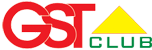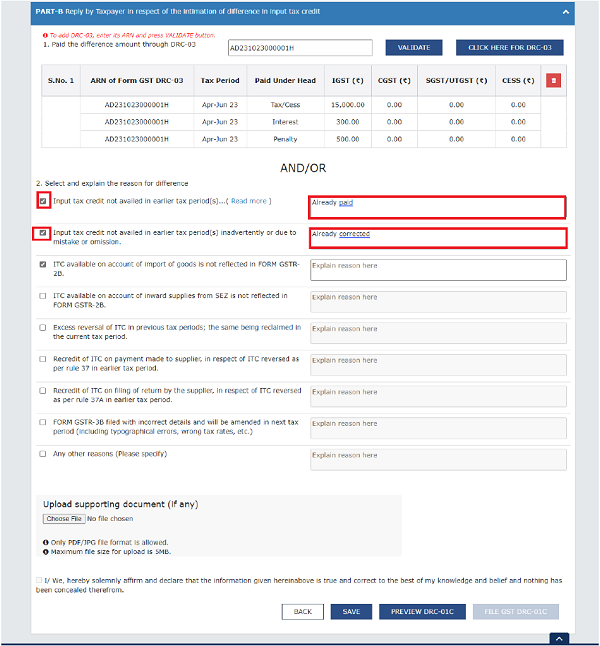The Goods and Services Tax Network (GSTN) has recently issued an advisory regarding the implementation of compliance related to DRC-01C. This advisory addresses the discrepancy in Input Tax Credit (ITC) between GSTR-2B and ITC claimed in GSTR-3B, as per the new Rule 88D introduced under CGST Rule, 2017. Relevant Advisory is as follows:
The Goods and Services Tax Network (GSTN) has recently issued an advisory regarding the implementation of compliance related to DRC-01C. This advisory addresses the discrepancy in Input Tax Credit (ITC) between GSTR-2B and ITC claimed in GSTR-3B, as per the new Rule 88D introduced under CGST Rule, 2017. Relevant Advisory is as follows:
Goods and Services Tax Network
GSTN Advisory in respect of introduction of Compliance Pertaining to DRC-01C (Difference in Input Tax Credit (ITC) available in GSTR-2B & ITC claimed in the GSTR-3B)
Dated: 06/10/2023
Dear Taxpayers,
1.The Government vide Notification No. 38/2023 – Central Tax dated 04th Aug, 2023 inserted the Rule 88D in CGST Rule, 2017 dealing with difference in input tax credit available in GSTR-2B and ITC availed in GSTR-3B. This functionality vis a vis this rule has now started operating on the GST portal.
2.The system now compares the ITC available as per GSTR-2B/2BQ with the ITC claimed as per GSTR-3B/3BQ for each return period. If the claimed ITC exceeds the ITC available as per GSTR-2B by predefined limits, as directed by competent authority, the taxpayer shall receive an intimation in the form of Form DRC-01C.
3.Upon receiving the intimation, the taxpayer must file a response using Form DRC-01C Part B. The taxpayer has the option to either provide details of the payment made to settle the difference using Form DRC-03 or provide an explanation for the difference out of the options provided in the form or even choose a combination of both options and file it.
4.In case, no response is filed by the impacted taxpayers in Form DRC-01C Part B, such taxpayers will not be able to file their subsequent period GSTR-1/IFF.
5.To further help taxpayers with the process, a detailed manual containing the navigation details is available on the GST portal. It offers step-by-step instructions and addresses various scenarios related to the functionality. The link is stated below: https://tutorial.gst.gov.in/downloads/news/return_compliance_itc_mismatch_intimation_in_form_gst_drc_01c.pdf
Thanking you,
Team GSTN
FAQs > Return Compliance in Form DRC-01C (Intimation of difference in ITC available and ITC claimed)
1. When can Form DRC-01C be filed?
The system checks the spike between the ITC available as per GSTR-2B and ITC claimed in Form GSTR-3B/3BQ for each return period. If the ITC available in GSTR-2B exceeds the ITC claimed in Form GSTR-3B/3BQ by a pre-defined limit for a return period or the percentage difference between the ITC available as per GSTR-1 exceeds the configurable percentage threshold from the ITC claimed in Form GSTR-3B for a return period, an intimation is sent to you.
Once you receive an intimation in Form DRC-01C, i.e., if there is a difference between the ITC available in GSTR-1/IFF and that claimed through GSTR-3B/3BQ beyond the configurable threshold limit, you need to submit your reply in Form DRC-01C Part B.
Note: If a taxpayer doesn't file response to Form GST DRC-01C for previous tax period, then for the subsequent tax period, they will not be able to file their Form GSTR-1/IFF.
2. On which class of taxpayers is Form DRC-01C applicable?
Form DRC-01C is applicable to various types of taxpayers, including regular taxpayers (including SEZ units and SEZ developers), casual taxpayers, and taxpayers who have opted out of the composition scheme.
3. I have not filed the Form DRC-01C for the previous Tax period. Can I still file GSTR-1/IFF for the current Tax period?
If you have not filed Form DRC-01C Part B for any period for which you received an intimation in Form DRC-01C Part A, you will not be able to file GSTR-1/IFF for the subsequent period. It is important to ensure timely filing of Form DRC-01C Part B to avoid any interruptions in the filing of GSTR-1/IFF.
4. How will I be intimated that I have to submit reply in Form DRC-01C Part B?
Once the intimation in Form DRC-01C Part A is generated, a Reference Number will be assigned. You will receive the intimation via email and SMS, which will include the Reference Number. Please ensure to check both your email and mobile messages for the intimation and keep the Reference Number handy for future reference and correspondence.
Note: You can also check this intimation on GST Portal. Navigate to Services > Returns > Return Compliance > ITC Mismatch DRC-01C.
5. Can Form DRC-01C Part B be filed monthly or quarterly?
For quarterly filers (QRMP), Form DRC-01C will be generated, if applicable, after filing the quarterly GSTR-3B. On the other hand, for monthly filers, Form DRC-01C will be generated on a monthly basis after filing the monthly GSTR-3B. Therefore, Form DRC-01C Part B can be filed either on a monthly or quarterly basis, depending on the frequency of filing GSTR-3B.
6. After filing the reply for DRC-01C Part B, how much time will it take to unblock the form GSTR-1/IFF? When will I be able to file GSTR-1/IFF?
After filing the reply for DRC-01C Part B, you can instantly file GSTR-1/IFF. If you are facing any issue while filing GSTR-1/IFF, then you need to log out and log in again after a few minutes.
7. While entering the ARN for filing the reply for DRC-01C Part B, I am getting an error message stating that 'Please provide valid ARN of DRC-03'. Why am I getting this error message?
If you encounter an error message while entering the ARN to file the reply for DRC-01C Part B, please check the following points:
- Ensure that the ARN is valid and corresponds to the same DRC-03 and GSTIN.
- The DRC-03 should have been filed on or after the date when DRC-01C Part A was issued.
- Confirm that the cause of payment specified in the DRC-03 is "Liability mismatch – GSTR-1 to GSTR-3B."
- The overall tax period should align with the period for which DRC-01C Part A was issued.
- For monthly filers, the period should be the same, including both the "From" and "To" dates.
- For quarterly filers, it should cover at least one month within the quarter.
8. How can I deselect any reason for the payment difference, after providing the details for the reason selected earlier?
If you deselect any reasons for difference after providing the details, the system will display an error message, requesting for deletion of details already provided. So, after deleting the details entered for the reason selected earlier, you will be able to deselect that reason.
Manual > Return Compliance in Form DRC- 01C (Intimation of difference in ITC available and ITC claimed)
If there is a difference between the ITC available as per GSTR-2B and ITC claimed in GSTR-3B/3BQ that exceeds a pre-defined limit, you will receive an intimation in Form DRC-01C. In such cases, it is mandatory to file Form DRC-01C Part B to provide the necessary details and reconcile the difference.
Note: If you do not file response of DRC-01C Part B, then you will not be able to file GSTR-1/IFF for the subsequent tax period.
How can I file Form DRC-01C PART B?
To file the Form DRC-01C Part B, please follow the steps below:
1. Access the GST portal by visiting gst.gov.in. The GST home page will be displayed.
2. Login to the GST Portal using your valid credentials.
3. Navigate to Services > Returns > Return Compliance Alternatively, you can directly click on the Return Compliance link available on the dashboard.

By following these steps, you will be able to access the necessary section to file Form DRC-01C Part B on the GST portal.
4. The Return Compliance page is displayed. In the ITC Mismatch (DRC-01C) tile, click the VIEW button.

5. The ITC Mismatch (DRC-01C) page is displayed. The pending DRC-01C will be displayed. Click the Reference number hyperlink.
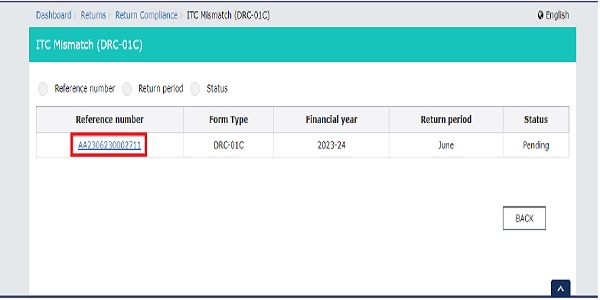
Note: Alternatively, you can click any one option from Reference number, Return period or Status to search for the intimation DRC-01C which is issued to you.
Case 1: If you click the Reference number option, then enter the ARN and click the SEARCH button. You will get all the completed and pending records list. If the status for the record is pending, then you can file the Form DRC-01C.
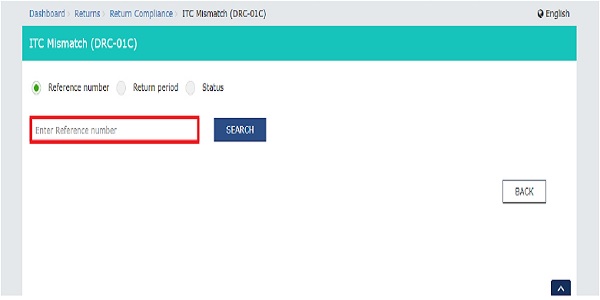
Case 2: If you click the Return period option, then you need to select the Financial Year for which you need to file DRC-01C and Return period from the drop-down list. Click the SEARCH button. You will get the completed and pending records list. If the status for the record is pending, then you can file the Form DRC-01C.

Case 3: If you click the Status option, then you need to select the status Pending or Completed from the drop-down list and click the SEARCH button. If you select Pending status, then pending records will be displayed. For the Pending record, you can file the Form DRC-01C. If you select the Completed records, then the completed records will be displayed.

6. Click the Reference number

7. The ITC Mismatch (DRC-01C) details page with PART-A and PART-B will be displayed. PART-A will display the Intimation of difference in input tax credit available in auto-generated statement containing the details of input tax credit and that availed in return.
In PART-B Reply by Taxpayer in respect of the intimation of difference in input tax credit, there are two sub-parts. In part 1, you can provide the ARN of the payment which is made via DRC-03 for the period for which DRC-01C has been issued to you.
You can also make the payment for the difference in ITC by clicking the CLICK HERE FOR DRC-03 button. In part 2, you can select the Reason for the Difference in ITC Reported and provide further explanations in the text box.
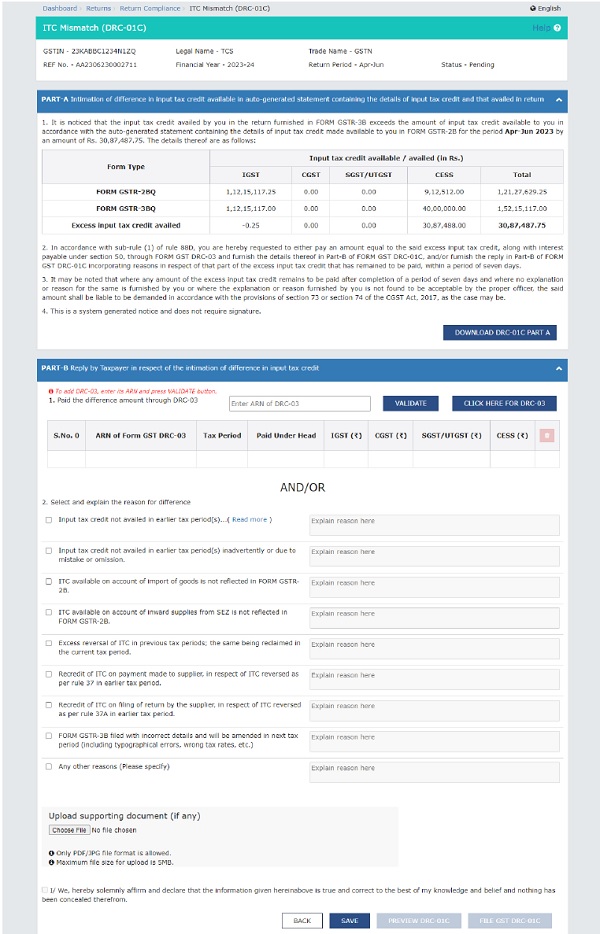
Note 1: You can click the DOWNLOAD DRC-01C PART-A button to download the DRC-01C PART A form.
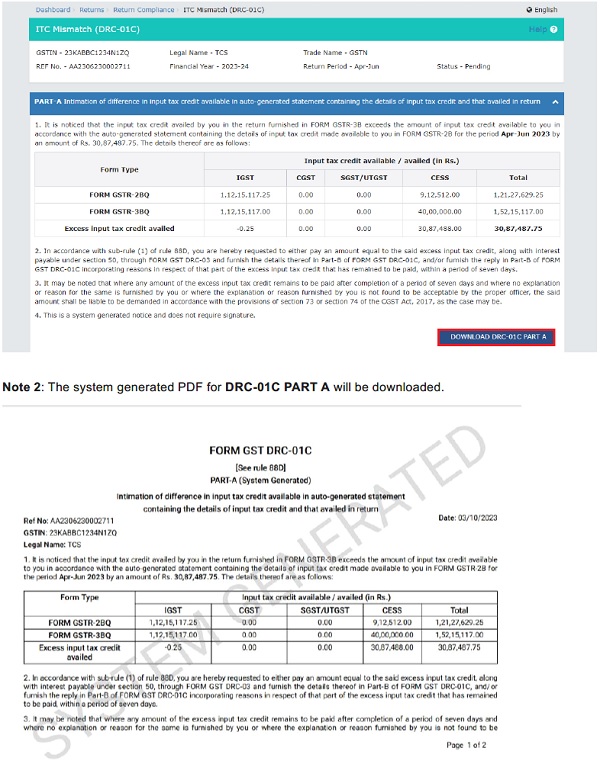 8. In PART-B, enter the ARN of DRC-03 through which payment towards discrepancy communicated in DRC-01C PART A was made and click the VALIDATE button.
8. In PART-B, enter the ARN of DRC-03 through which payment towards discrepancy communicated in DRC-01C PART A was made and click the VALIDATE button.

Note 1: If you have entered the incorrect ARN, then an error message will be displayed.
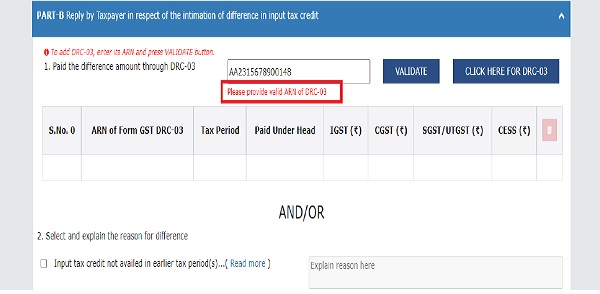
If you are getting this error message, then you need to check the following points:
- ARN is valid only, if this is the ARN for same DRC-03 and of the same GSTIN.
- The DRC-03 should have been filed on or after the date on which DRC-01C part A was issued.
- The Cause of payment is ITC mismatch – GSTR-2A/2B to GSTR- 3B.
- The overall tax period pertains to the period for which the DRC-01C Part A has been issued.
- For Monthly, it is of the same period, both From and To.
- For Quarterly, it is of at least one month of the quarter.
Note 2: You will be able to file part B of DRC-01C by providing response in either sub part 1 or 2 or in both. It is not mandatory to enter ARN of DRC-03.
Note 3: If you click the CLICK HERE FOR DRC-03 button, then you will be navigated to the DRC-03 page for making the payment in case you need to pay any amount.
9. The summary of the payment details that has been paid towards the difference amount through DRC-03 will be displayed.

10. Select and explain the reason for the difference in the ITC, in the space provided.
Note: In PART-B, you can either validate the ARN of DRC-03 or provide the reason for the Difference in ITC. You can also provide both, the ARN of DRC-03 and the reason for difference of ITC.
Note 1: You can select any reason out of the four options given. If your reason is not specified, then you can select any other reasons and explain the reason in the space provided. You can use up to 500 characters to explain your reason.
Note 2: If you have selected the reason for the difference in ITC, but not explained the reason in the space provided then, an error message will pop-up.

Note 3: Click the BACK button to go to the previous page.
11. Select the declaration Checkbox. Select the Name of Authorized signatory from the drop-down list and enter the Place. Click the SAVE button and then click the FILE GST DRC-01C button.

Note 1: The checkbox for selecting the declaration will be enabled only after saving the details in either sub section A and/or B of PART B of DRC-01C.
A success message will also be displayed at the top of the screen, upon successfully saving the details.

After selecting declaration check box SAVE button will be enabled.
Note 2: The FILE GST DRC-01C button will be enabled only after you select the Name of Authorized signatory and entered the Place. Designation/Status and Date will be auto populated.
Note 3: Click the DOWNLOAD DRC-01C button.
A system-generated draft order will be downloaded into your system as displayed. Check the system-generated draft order carefully to rule out any discrepancy.

11. A Warning message will pop-up. Click the PROCEED button.
Note: If you want to make changes in the PART-B of DRC-01C, then click the CANCEL button.

You are about to file the reply in respect of intimation issued in Form DRC-01C Part A. Would you like to procced? No charges can be made in this reply after filing.
12. Click the FILE DRC-01C WITH EVC button.
Note: You can also select FILE DRC-01C WITH DSC.

13. Enter the OTP sent on email and mobile number of the Primary Authorized Signatory registered at the GST Portal and click the VERIFY

14. A Success message will pop-up. Click the OK button to complete the process.

Note: You can check the status of the Form DRC-01C as Completed from the Status option.
15. Click the Reference number hyperlink.

16. The completed form will be displayed. Click the DOWNLOAD DRC-01C button to download the final PDF of Form DRC-01C.
Note: A system-generated final PDF will be downloaded into your system as displayed.