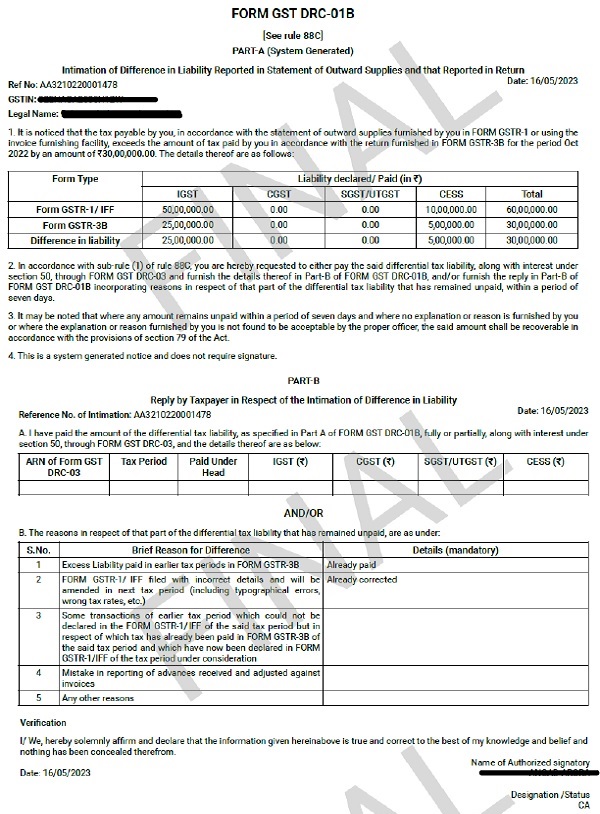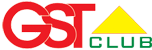In this article, we delve into the intricate details of Form DRC-01B in terms of return compliance. We address frequently asked questions (FAQs) about Form DRC-01B, its applicability, filing, and the repercussions of non-compliance. We will also walk you through the step-by-step process of filing Form DRC-01B Part B.
In this article, we delve into the intricate details of Form DRC-01B in terms of return compliance. We address frequently asked questions (FAQs) about Form DRC-01B, its applicability, filing, and the repercussions of non-compliance. We will also walk you through the step-by-step process of filing Form DRC-01B Part B.
Form DRC-01B plays a crucial role in maintaining return compliance under the Goods and Services Tax (GST) regime. The system monitors discrepancies between the liability declared in GSTR-1/IFF and the liability paid in GSTR-3B/3BQ for each return period. Should a difference exceed a predefined limit, Form DRC-01B is issued to you. This form helps manage and reconcile these discrepancies. However, not responding to Form DRC-01B Part B hinders subsequent GSTR-1/IFF filing.
Given below is the FAQs and Manual on Return Compliance in Form DRC-01B
Also Read: Online Explanation for Liability Difference in GSTR-1 & 3B (DRC-01B)
FAQs > Return Compliance in Form DRC-01B (Intimation of difference in liability reported in statement of outward supplies and that reported in return)
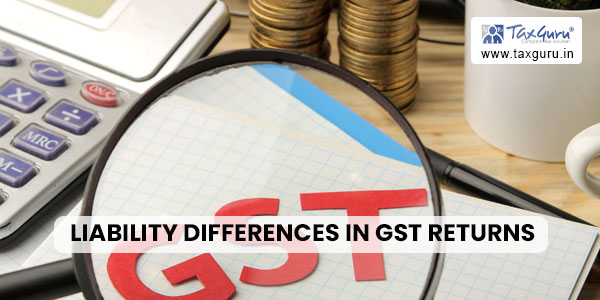
Q.1 When can Form DRC-01B be filed?
Ans The system checks the spike between the liability declared in form GSTR-1/IFF and the liability paid in GSTR-3B/3BQ for each return period. If the liability declared in GSTR-1 exceeds the liability paid in Form GSTR-3B by a pre-defined limit for a return period or the percentage difference between the liabilities declared in GSTR-1 exceeds the configurable percentage threshold from the liability paid in Form GSTR-3B for a return period, an intimation is sent to you.
Once you receive an intimation in Form DRC-01B, i.e., if there is a difference between the liability declared in GSTR-1/IFF and that paid through GSTR-3B/3BQ beyond the configurable threshold limit, you need to submit your reply in Form DRC-01B Part B.
Note: If a taxpayer doesn't file response to Form GST DRC-01B for previous tax period, then for the subsequent tax period, they will not be able to file their Form GSTR-1/IFF.
Q. 2 On which class of taxpayers is Form DRC-01B applicable?
Ans Form DRC-01B is applicable to various types of taxpayers, including regular taxpayers (including SEZ units and SEZ developers), casual taxpayers, and taxpayers who have opted in or opted out of the composition scheme.
Q. 3 I have not filed the Form DRC-01B for the previous Tax period. Can I still file GSTR-1/IFF for the current Tax period?
Ans If you have not filed Form DRC-01B Part B for any period for which you received an intimation in Form DRC-01B Part A, you will not be able to file GSTR-1/IFF for the subsequent period. It is important to ensure timely filing of Form DRC-01B Part B to avoid any interruptions in the filing of GSTR-1/IFF.
Q.4 How will I be intimated that I have to submit reply in Form DRC-01B Part B?
Ans Once the intimation in Form DRC-01B Part A is generated, a Reference Number will be assigned. You will receive the intimation via email and SMS, which will include the Reference Number. Please ensure to check both your email and mobile messages for the intimation and keep the Reference Number handy for future reference and correspondence.
Note: You can also check this intimation on GST Portal. Navigate to Services > Returns > Return Compliance > Liability Mismatch DRC-01B.
Q. 5 Can Form DRC-01B Part B be filed monthly or quarterly?
Ans For quarterly filers (QRMP), Form DRC-01B will be generated, if applicable, after filing the quarterly GSTR-3B. On the other hand, for monthly filers, Form DRC-01B will be generated on a monthly basis after filing the monthly GSTR-3B. Therefore, Form DRC-01B Part B can be filed either on a monthly or quarterly basis, depending on the frequency of filing GSTR-3B.
Q. 6 After filing the reply for DRC-01B Part B, how much time will it take to unblock the form GSTR-1/IFF? When will I be able to file GSTR-1/IFF?
Ans After filing the reply for DRC-01B Part B, you can instantly file GSTR-1/IFF. If you are facing any issue while filing GSTR-1/IFF, then you need to log out and log in again after a few minutes.
Q. 7 While entering the ARN for filing the reply for DRC-01B Part B, I am getting an error message stating that 'Please provide valid ARN of DRC-03'. Why am I getting this error message?
Ans If you encounter an error message while entering the ARN to file the reply for DRC-01B Part B, please check the following points:
- Ensure that the ARN is valid and corresponds to the same DRC-03 and GSTIN.
- The DRC-03 should have been filed on or after the date when DRC-01B Part A was issued.
- Confirm that the cause of payment specified in the DRC-03 is "Liability mismatch – GSTR-1 to GSTR-3B."
- The overall tax period should align with the period for which DRC-01B Part A was issued.
- For monthly filers, the period should be the same, including both the "From" and "To" dates.
- For quarterly filers, it should cover at least one month within the quarter.
Q. 8 How can I deselect any reason for the payment difference, after providing the details for the reason selected earlier?
Ans If you deselect any reasons for difference after providing the details, the system will display an error message, requesting for deletion of details already provided. So, after deleting the details entered for the reason selected earlier, you will be able to deselect that reason.
Conclusion: Filing Form DRC-01B is imperative to reconcile any discrepancy between the liability reported and the liability paid. Non-compliance could result in not being able to file future GST returns. Through this guide, we aim to facilitate a better understanding and smoother filing process for Form DRC-01B, thereby helping taxpayers maintain their compliance with GST rules and regulations.
Manual> Return Compliance in Form DRC-01B (Intimation of difference in liability reported in statement of outward supplies and that reported in return)
If there is a difference between the liability declared in GSTR-1/IFF and the amount paid through GSTR-3B/3BQ that exceeds a pre-defined limit, you will receive an intimation in Form DRC-01B. In such cases, it is mandatory to file Form DRC-01B Part B to provide the necessary details and reconcile the difference.
Note: If you do not file response of DRC-01B Part B, then you will not be able to file GSTR-1/IFF for the subsequent Tax period.
How can I file Form DRC-01B PART B?
Ans To file the Form DRC-01B Part B, please follow the steps below:
1. Access the GST portal by visiting www.gov.in. The GST home page will be displayed.
2. Login to the GST Portal using your valid credentials.
3. Navigate to Services > Returns > Return Compliance option. Alternatively, you can directly click on the Return Compliance link available on the dashboard.
By following these steps, you will be able to access the necessary section to file Form DRC-01B Part B on the GST portal.
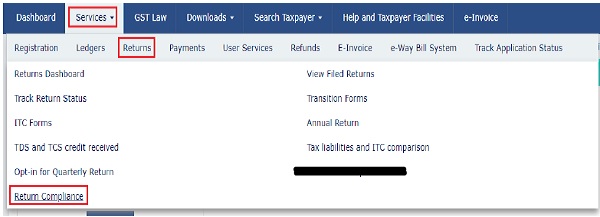
4. The Return Compliance page is displayed. In the Liability Mismatch (DRC-01B) tile, click the VIEW
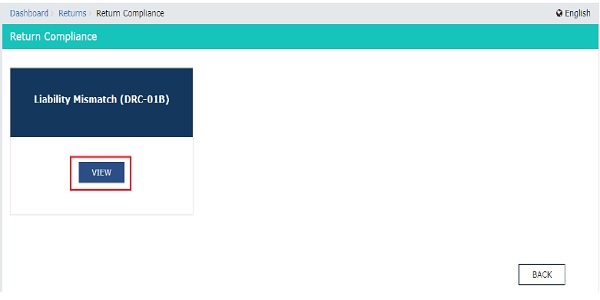 5. The Liability Mismatch (DRC-01B) page is displayed. The pending records will be displayed. Click the Reference number hyperlink.
5. The Liability Mismatch (DRC-01B) page is displayed. The pending records will be displayed. Click the Reference number hyperlink.
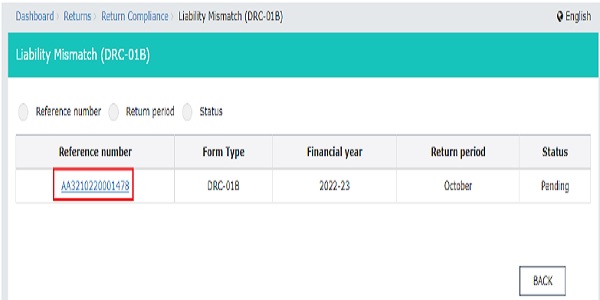
Note: Alternatively, you can click any one option from Reference number, Return period or Status to search for the intimation DRC-01B which is issued to you.
Case 1: If you click the Reference number option, then enter the ARN and click the SEARCH button. You will get all the completed and pending records list.
If the status for the record is pending, then you can file the Form DRC-01B.
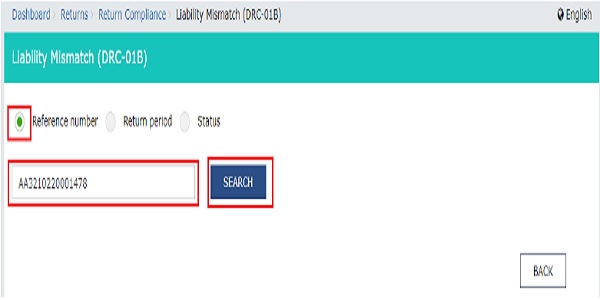
Case 2: If you click the Return period option, then you need to select the Financial Year for which you need to file DRC-01B and Return period from the drop-down list. Click the SEARCH button. You will get all the completed and pending records list.
If the status for the record is pending, then you can file the Form DRC-01B.
Note: Return period option will get enabled only after you select the Financial Year.
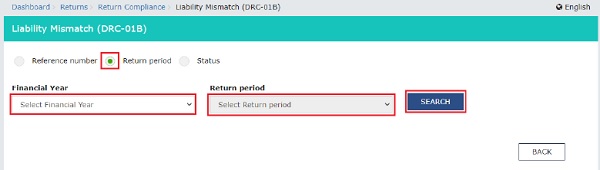
Case 3: If you click the Status option, then you need to select the status Pending or Completed from the drop-down list and click the SEARCH button.
If you select Pending status, then pending records will be displayed. For the Pending record, you can file the Form DRC-01B.
If you select the Completed records, then the completed records will be displayed.
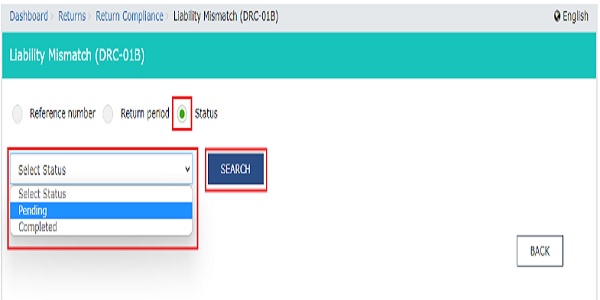
6. The Liability Mismatch (DRC-01B) details page with PART-A and PART-B will be displayed. PART-A will display the Intimation of Difference in Liability Reported in Statement of Outward Supplies and that Reported in Return.
In PART-B Reply by Taxpayer in Respect of the Intimation of Difference in Liability, there are two sub-parts. In part 1, you can provide the ARN of the payment which is made via DRC-03 for the period for which DRC-01B has been issued to you.
You can also make the payment for the Difference in Liability Reported by clicking the CLICK HERE FOR DRC-03 button. In part 2, you can select the Reason for the Difference in Liability Reported and provide further explanations in the text box.
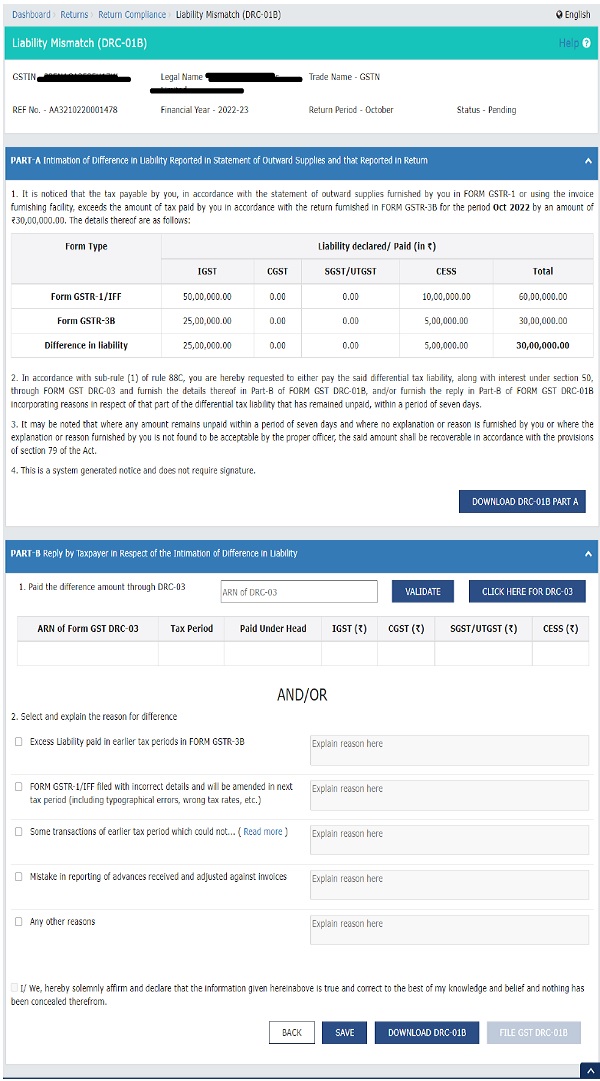
Note 1: You can click the DOWNLOAD DRC-01B PART-A button to download the DRC-01B PART A form.
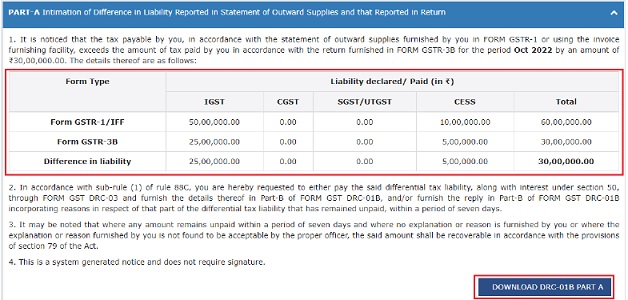
Note 2: The system generated PDF for DRC-01B PART A will be downloaded.
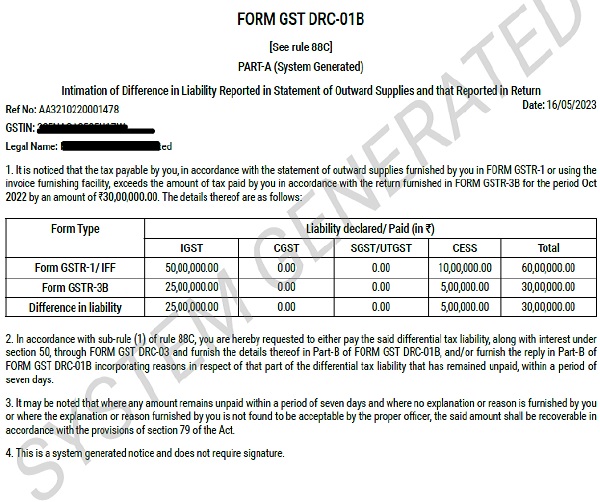 7. In PART-B, enter the ARN of DRC-03 through which payment towards discrepancy communicated in DRC-01B PART A was made and click the VALIDATE button.
7. In PART-B, enter the ARN of DRC-03 through which payment towards discrepancy communicated in DRC-01B PART A was made and click the VALIDATE button.
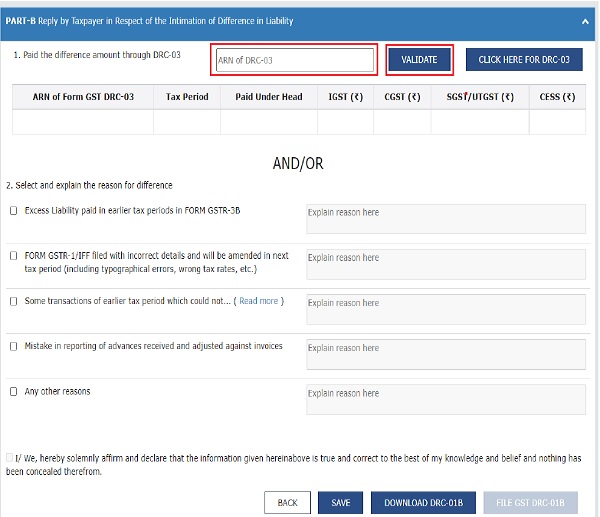
Note 1: If you have entered the incorrect ARN, then an error message will be displayed.

If you are getting this error message, then you need to check the following points:
- ARN is valid only, if this is the ARN for same DRC-03 and of the same GSTIN.
- The DRC-03 should have been filed on or after the date on which DRC-01B part A was issued.
- The Cause of payment is Liability mismatch – GSTR-1 to GSTR-3B.
- The overall tax period pertains to the period for which the DRC-01B Part A has been issued.
- For Monthly, it is of the same period, both From and To.
- For Quarterly, it is of at least one month of the quarter. Note 2: You will be able to file part B of DRC-01B by providing response in either sub part 1 or 2 or in both. It is not mandatory to enter ARN of DRC-03.
Note 3: If you click the CLICK HERE FOR DRC-03 button, then you will be navigated to the DRC-03 page for making the payment, in case you need to pay any amount.
8. The summary of the payment details that has been paid towards the difference amount through DRC-03 will be displayed.

9. Select and explain the reason for the difference in the liability, in the space provided.
Note: In PART-B, you can either validate the ARN of DRC-03 or provide the reason for the Difference in Liability. You can also provide both, the ARN of DRC-03 and Difference of Liability.
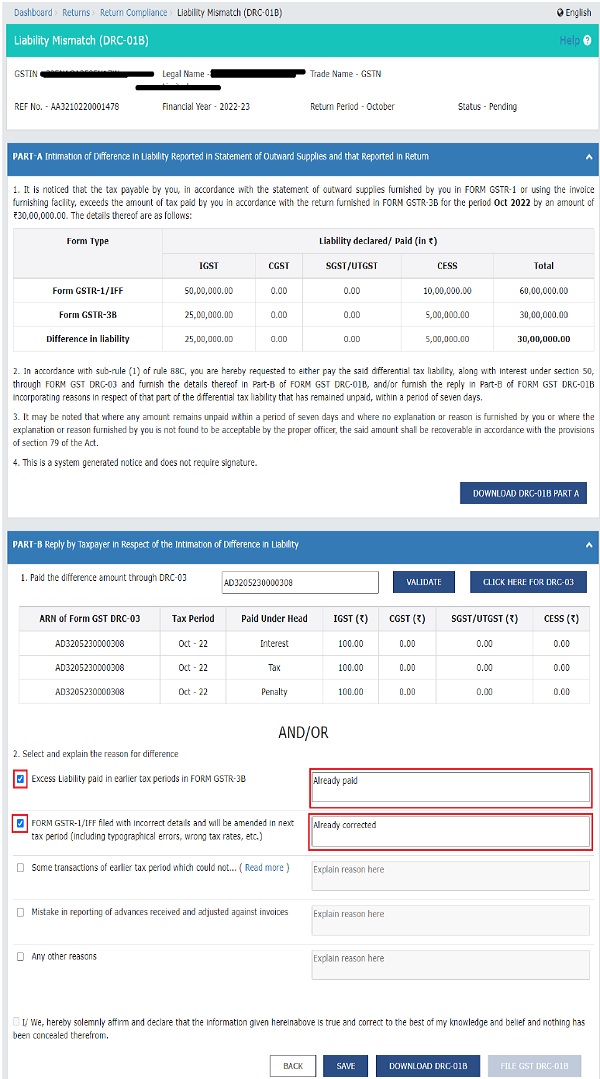
Note 1: You can select any reason out of the four options given. If your reason is not specified, then you can select any other reasons and explain the reason in the space provided. You can use up to 500 characters to explain your reason.
Note 2: If you have selected the reason for the difference in liability, but not explained the reason in the space provided then, an error message will pop-up.
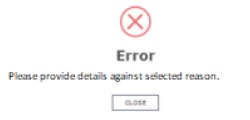
Note 3: Click the BACK button to go to the previous page.
10. Select the declaration Checkbox. Select the Name of Authorized signatory from the drop-down list and enter the Place. Click the SAVE button and then click the FILE GST DRC-01B button.
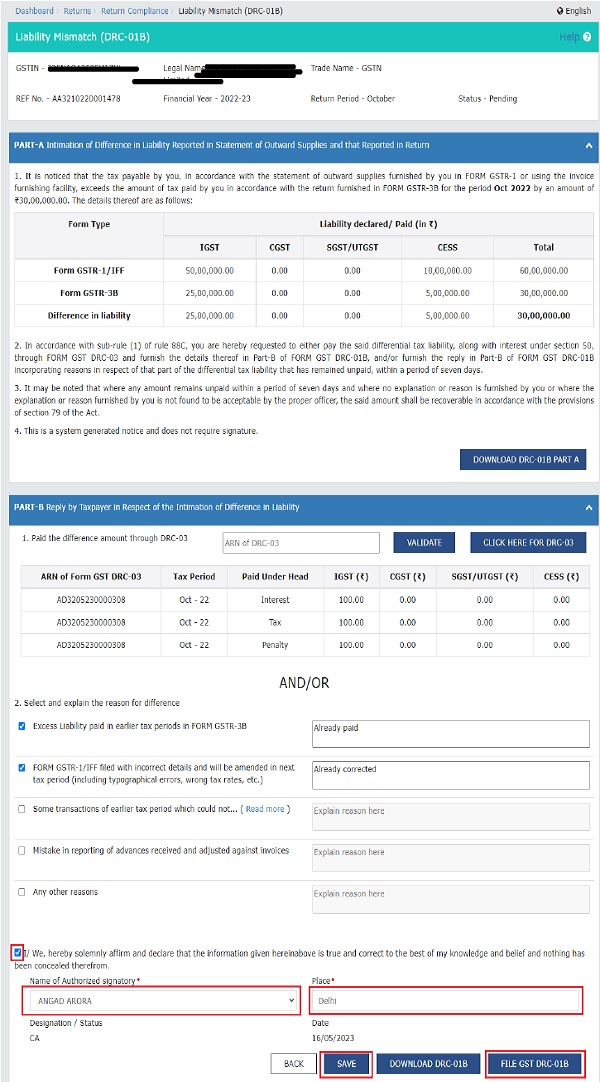
Note 1: The checkbox for selecting the declaration will be enabled only after saving the details in either sub section A and/or B of PART B of DRC-01B.
A success message will also be displayed at the top of the screen, upon successfully saving the details.
The details have been saved successfully.
Note 2: The FILE GST DRC-01B button will be enabled only after you select the Name of Authorized signatory and entered the Place. Designation/Status and Date will be auto populated.
Note 3: Click the DOWNLOAD DRC-01B button.
A system-generated draft order will be downloaded into your system as displayed. Check the system-generated draft order carefully to rule out any discrepancy.
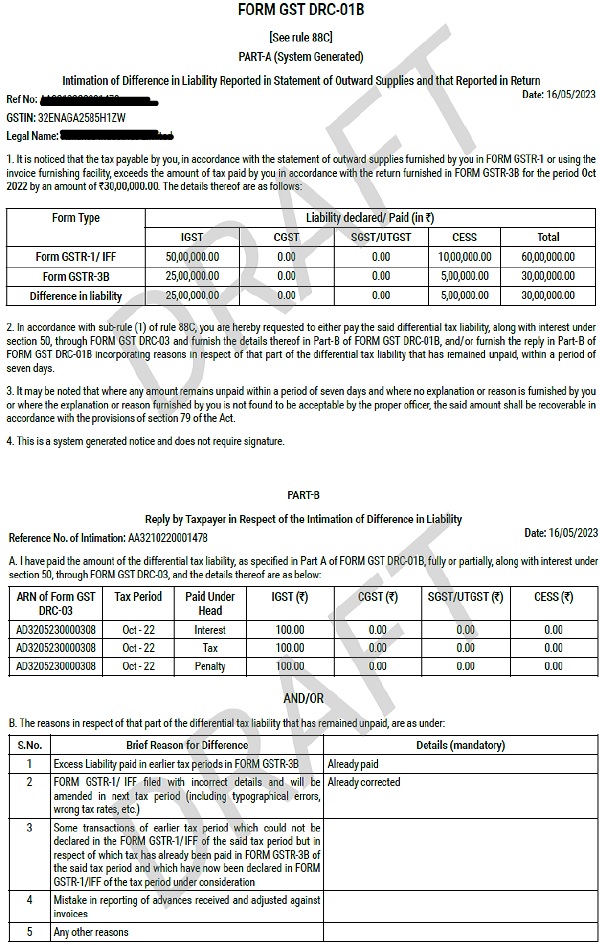
11. A Warning message will pop-up. Click the PROCEED button.

Note: If you want to make changes in the PART-B of DRC-01B, then click the CANCEL button.
12. Click the FILE DRC-01B WITH EVC button.
Note: You can also select FILE DRC-01B WITH DSC.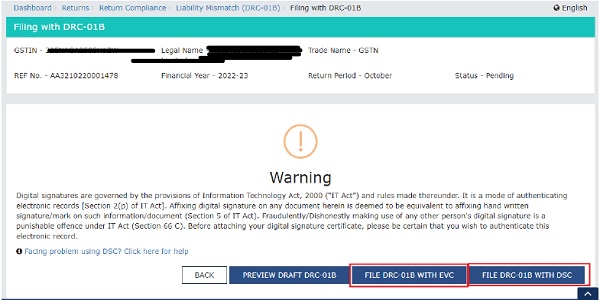
13. Enter the OTP sent on email and mobile number of the Primary Authorized Signatory registered at the GST Portal and click the VERIFY button.
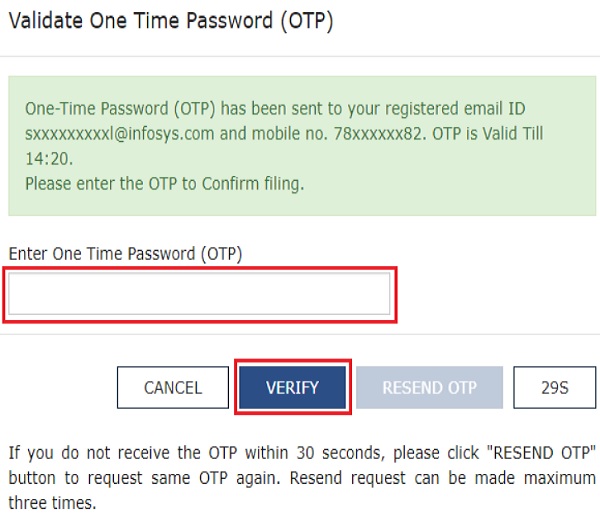
14. A Success message will pop–up. Click the OK button to complete the process.
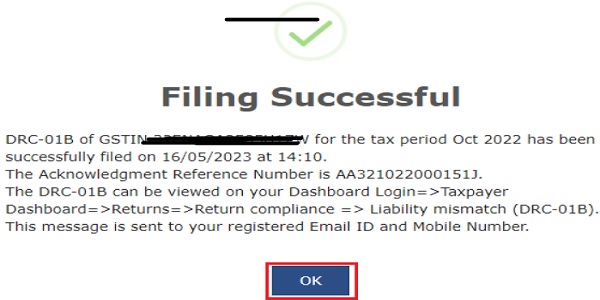
Note: You can check the status of the Form DRC–01B as Completed from the Status option.
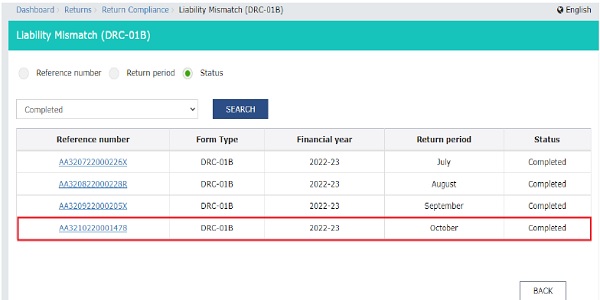
15. Click the Reference number
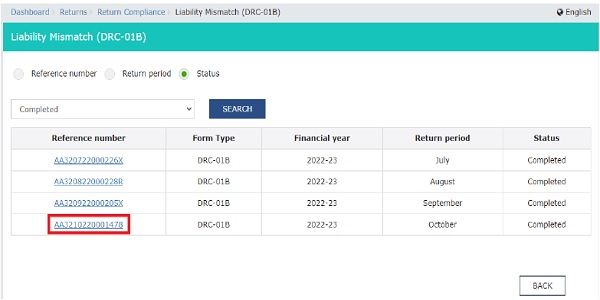
16. The completed form will be displayed. Click the DOWNLOAD DRC-01B button to download the final PDF of Form DRC-01B.
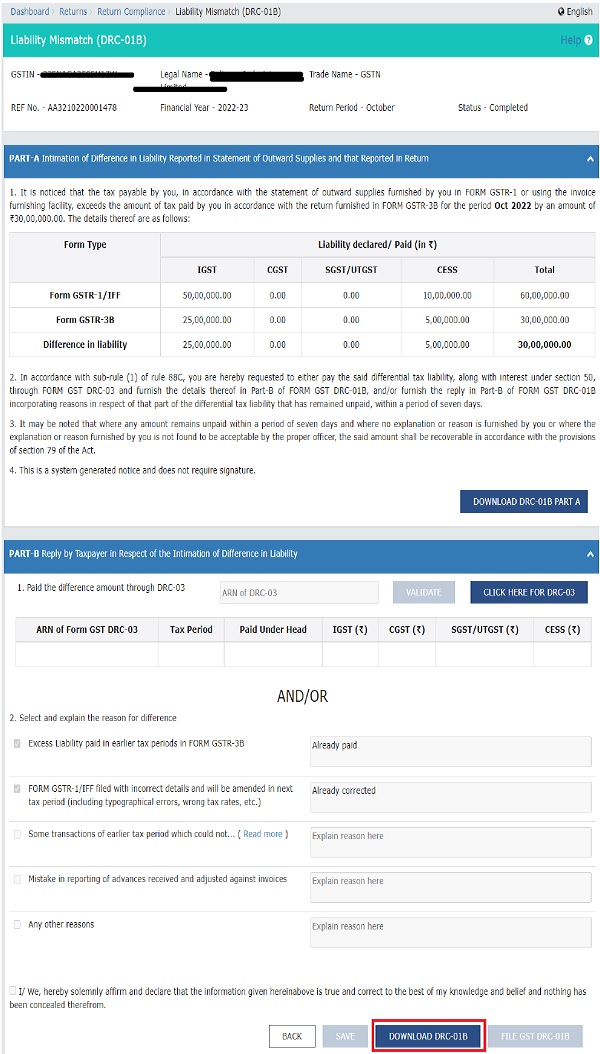
Note: A system-generated final PDF will be downloaded into your system as displayed.